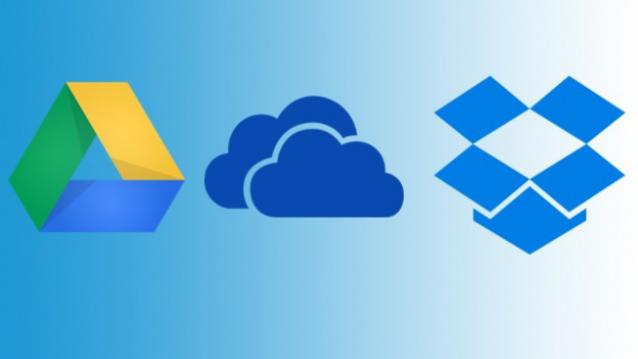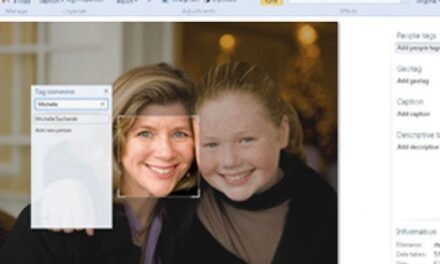Today I want to compare Free cloud Storage and find one that is best for you in 2019. There are so many Cloud drives to choose from if you are willing to pay, but what are your options if you are looking for something free. I will compare both in this article.
The cloud drives I will compare are (updated for 2019):
- Google Drive – (15 GB Free)
- iCloud – (5 GB Free)
- Microsoft OneDrive – (5GB Free)
- Box – (10 GB Free)
- DropBox – (2GB Free)
- Amazon Drive – (5GB Free)
- Amazon Prime, (10GB Free + free photo storage)
There are also backup services too where you can backup your data to the cloud. Using a backup option is great for protecting your data but not very good at sharing your data among many devices.
In this article I hope to compare the lot and help you decide which one is a better fit for for your data and lifestyle.
The first thing to decide before looking at all the different options available to you is how much data do you have. Then decide which files are you willing to put out in the cloud.
If you need help deciding what data to put in the cloud, check out my post about Privacy in the Cloud.
Do not just add up all your files and folders and decide that is the total space you need. First, do yourself a favor and clean up your files. Why have that information clutter your life anymore? Let it go!
Stuff to Delete TODAY!
- Gets rid of old documents
- Delete bad pictures of people and places (you should have done this a long time ago)
- Let go of information you know you will never need again.
- Stuff you can download again.
Once you have it cleaned up, now its time to organize it a way where finding it will be easier in the future. I know every time you get a new phone, camera, tablet, or computer, you probably created a new place to store those photos or documents. Now it’s time to combine it into directories that make sense.
I decided to organize my data into several different areas. I have all my documents, data, music, movies, pictures, images, and programming code all divided into different folders.
Then I went through and anything private I moved somewhere else like old tax and medical records.
Now I have 2 sections which I call “Public” and “Private”.
Private information stays at home far away from the cloud storage.
The public information I can put in the cloud if I choose.
When I added up my 20 GB of music, 400 GB of video’s, and 75 GB of family pictures, I quickly realized I cannot afford storing all my data in the cloud. That information will stay home on a local NAS cloud drive.
Let’s take a look at typical costs for storing about 50 GB of data in the cloud.
- Apple iCloud, 50 GB, $1 per month
- Google Drive, 100 GB, $2 per month
- Box, 100 GB, $10 per month
- Amazon, 100 GB, $12 per month
- DropBox, 1,000 GB, $10 per month
- Microsoft OneDrive, 50 GB, $2 per month
Some of these prices were too much for me since my current storage was already paid for and I was very good at backing up my data. Others like iCloud, OneDrive, and Amazon were great deals and need more research.
For most people, my storage requirements are probably much higher them your needs. Most of my customers have about 10 GB of files (non pictures). In this range, you can use several providers for free, including Amazon Prime, Box, and Google Drive!
I love free, who doesn’t.
Most people can sign up for one of these free services and start loading their data in the cloud today.
Home NAS Server
I have a home NAS server with a pair of 1 TB drives. Check out my review of my home NAS server here.
For the past few years this was a great solution for me. Anyone in the house can store there data on the NAS server (Personal Cloud only available when I am at home).
But I want to get out of the house and still be connected to my data. I started playing around with different providers.
I signed up for AT&T locker (free 50 GB, who wouldn’t). I tried Google Drive and stored a few files there but the syncing process didn’t really work for me. I opened a box account but only used it for sharing files with friends.
Then I found Microsoft OneDrive.
OneDrive offered me 15 GB of free space plus another 15 GB of free space if I would automatically sync my phone pictures with OneDrive. I want my pictures backed up so this was an easy one for me, 30 GB of free space. [Update, MS changed their offer and removed my free 30 GB and has reduced me to 5GB. I now pay for OneDrive, $2 a month, for 50 GB of space, and still love it].
There are several really cool features about OneDrive that makes it work for me. The first is I can use any device to access my data EASILY! Yes, no special apps or anything.
I can see my data as a drive letter on my PC. I can automatically sync with my PC or laptop. They also have a website where you can access your files. This last one is critical.
Plus, I have options and I can use one or all of these access methods. Flexibility, what a concept! Who cares about seeing my data only on a website because all the other providers offer this option.
Well, Microsoft’s website is different because I can view and edit my files on the website with the free version of MS Office Online.
This was a Game Changer for Me!
When I go book shopping (I collect leather bound books), I now have access to my book collection stored on Excel on OneDrive.
I can see my MS OneNotes (I need to create another article about OneNote and show you how you can twice as productive just by using it). I can see my DVD collection (also in Excel) and all my project and work documents everywhere I am.
No more telling customers I will need to get back to them with an answer that I have written down at home. I am truly mobile and productive.
I liked it so much, I bought the full family version of Office 365 and upgraded my storage to 1 TB for my whole family.
I now have 2 copies of MS Office for all 5 members of my family and we each get 1 TB of storage for each of us. For those of you who are counting, this is 5 TB of online storage and 10 copies of MS Office 365 (5 PC and 5 small screens) all for around $100 a year.
Actually less for me since I had a special offer with my new windows tablet. This was another great deal I found that I will blog about another day.
I am only storing my data online but maybe in the future I will move my videos, pictures, and music files.
The great things is I have the flexibility to make the service work for me. I do not have to change the way I work to fit the service.
Conclusion
So to finish my compare of free cloud storage, I recommend either Google Drive, OneDrive, or Box. If you reside mostly on Apple devices, I recommend sticking with iCloud but you will likely need to pay the $1 a month for additional storage. For Windows users, I mostly recommend OneDrive and I am personally willing to pay for it.
If you need free and can live within the size limits (and most of us can if we clean up a little), then we all need to do looking into getting our data off our computers and into the cloud today. I recommend Google Drive with their 15 GB of free storage!
We need the protection from a failed local drive or computer viruses.
We also need to be able to see our data from any device we happen to be using at the time. We need to separate our data from our device so we can be free from the office and get outside and live our lives.
Cloud storage is the first step and lucky for all of us, it’s usually free.
Tell me what cloud service you use and why in the comment section below. Let us know why your cloud drive is the right fit for you and don’t forget to signup for our email list.